Article ID: 2027022 Last Updated: 4 January 2023
When starting AccountEdge, you may receive the following message:
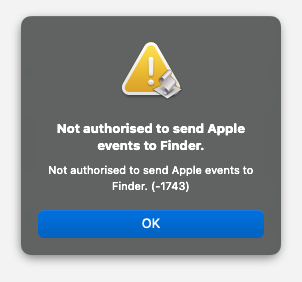
1. Close AccountEdge.
2. Go to your Apple button (top left corner of your screen) and About This Mac. Note which macOS you are using.
3. Go to your Apple button> System Settings> Security & Privacy.
4. If using macOS 12 Monterey or earlier, unlock the window with the padlock in the bottom left corner of the window.
5. If using macOS 12 Monterey or earlier, click into the Privacy tab.
6. (All macOS's) Locate Automation and ensure anything related to AccountEdge is ticked or turned on.
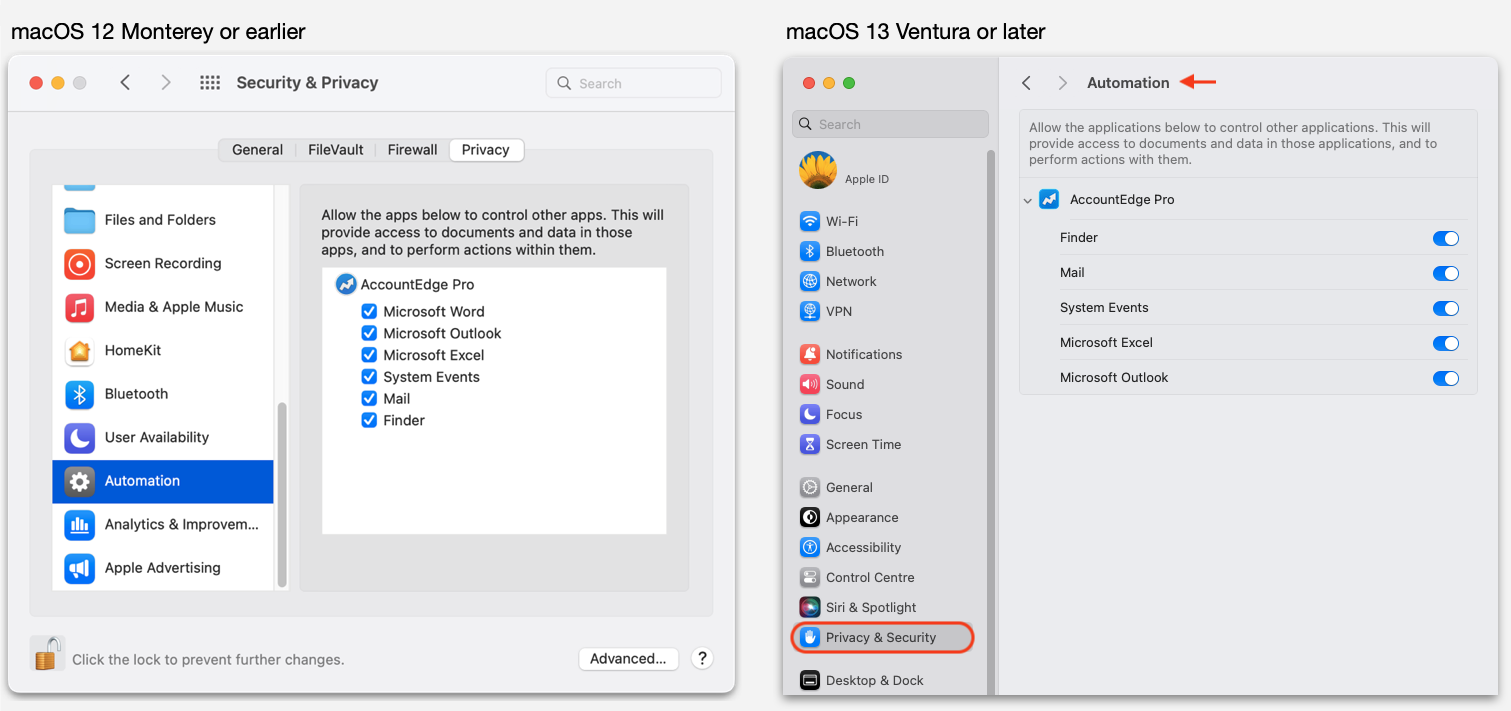
Note: You may be missing some items listed in the example above, this is normal and you can proceed after checking anything listed for you is ticked.
7. Close the window and start AccountEdge. Accept any security / permission requests with Allow or OK.