Article ID: 2027013 Last Updated: 5 April 2024
You may receive Termination Code 1307 when opening an upgraded company file for the first time.
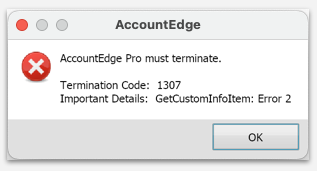
At the top-left corner of your screen, select AccountEdge Pro> Check for Updates and ensure you are on the latest version.
If an update is available, and your computer is using macOS 10.15 Catalina or later, then install the update.
Before upgrading, check the latest system requirements.
1. Open Finder.
2. Go to your Documents / AccountEdge Pro GB / Custom Reports folder.
3. Use File> New Folder to create a new folder.
4. Rename the new 'untitled folder' to 'Original Custom Reports'.
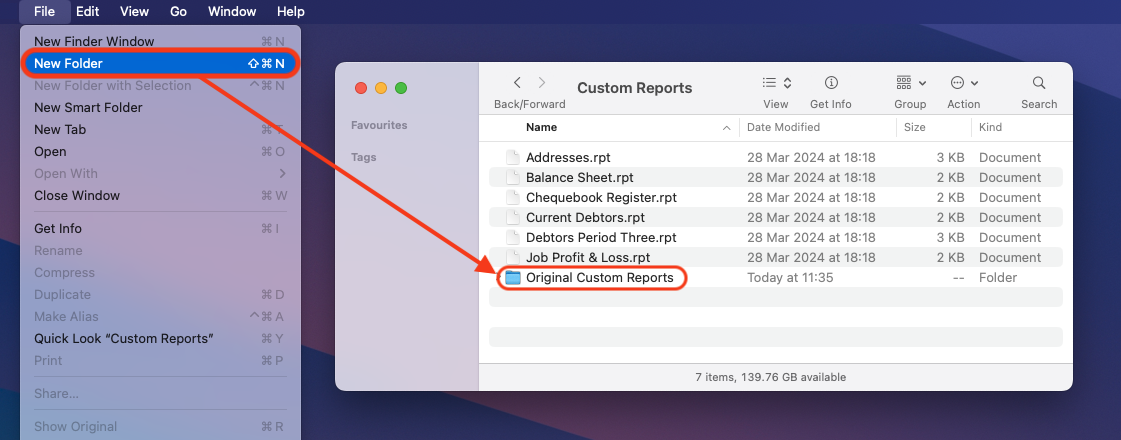
5. Move all the .rpt files into the Original Custom Reports folder.
Your Custom Reports folder should look similar to below, with no .rpt files present in the Custom Reports folder.
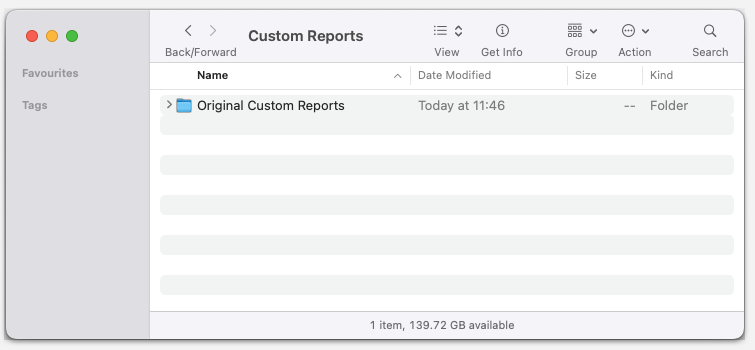
6. Start AccountEdge as normal.
You should no longer receive the error message.
7. [OPTIONAL] If required, you can move your custom reports (.rpt files) from the Original Custom Reports folder into the Custom Reports folder.
Note: AccountEdge will have created the default set of custom reports and these can remain if you have no additional custom reports of your own.