Article ID: 2027010 Last Updated: 19 October 2022
You may receive Printer Error No.5 when attempting to view reports in AccountEdge.
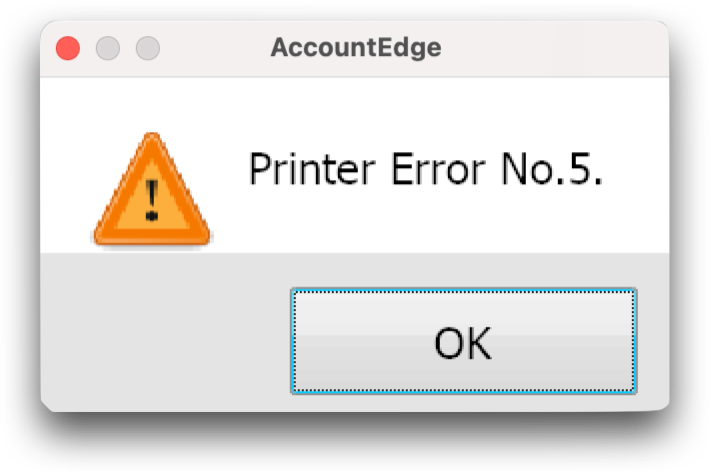
This message appears if you do not have a printer attached or selected for AccountEdge to use.
To resolve the error, you will need to add a printer (or virtual printer) to your computer.
Follow steps 1-5 below to add a printer (or virtual printer) to your computer.
Note: If using a virtual printer, you may need to re-add the printer after updating your computer's macOS.
(Step 3 can be skipped; you will not need to install the vitual printer again)
1. In AccountEdge, go to File> Page Setup.
2. Click the Format For dropdown.
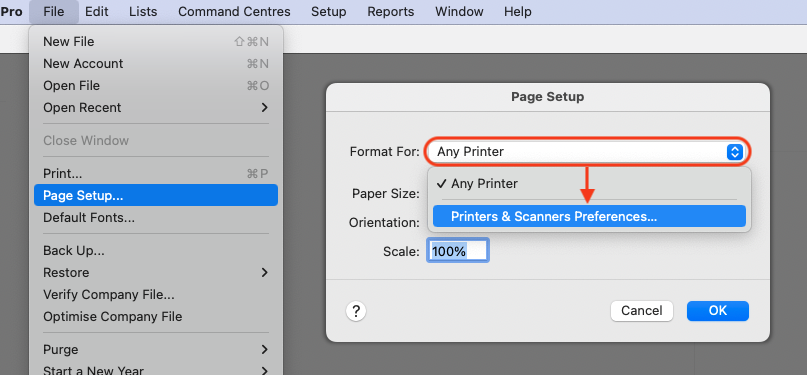
* If a printer is available, select one. The error should now be resolved.
* If Any Printer is the only available selection, select Printers & Scanners Preferences and continue below.
3. If you do not have a printer attached to your computer, you will need to install a virtual printer.
RWTS PDFwriter is a reliable virtual printer, which can be downloaded here, if required.
Once downloaded, run the RWTS PDFwriter installer from your Downloads folder.
4. In the Printers & Scanners window, click the [+] button to add a printer.
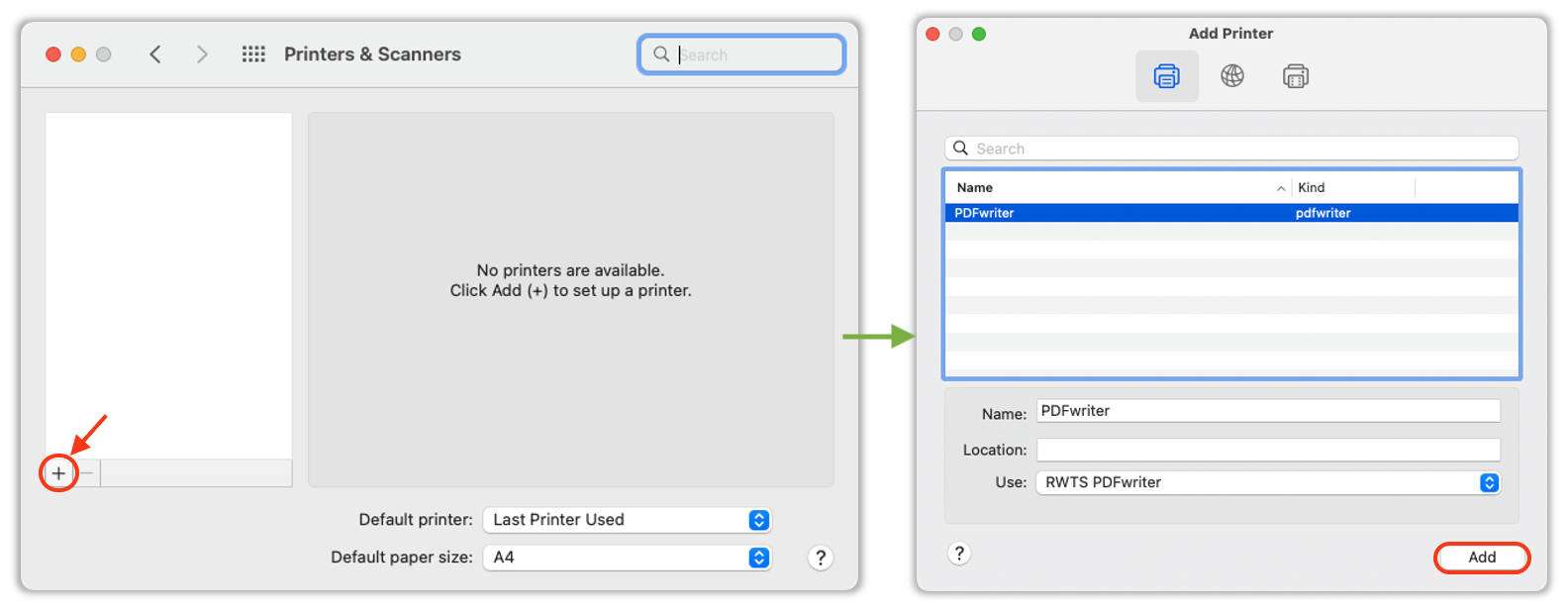
5. With the virtual printer added, use the File> Page Setup> Format For dropdown to select the printer.
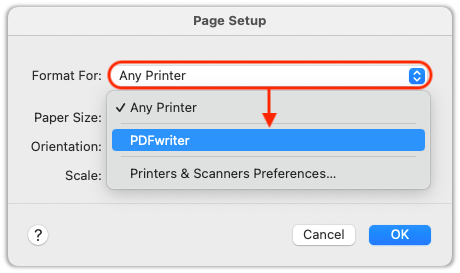
The error should now be resolved.