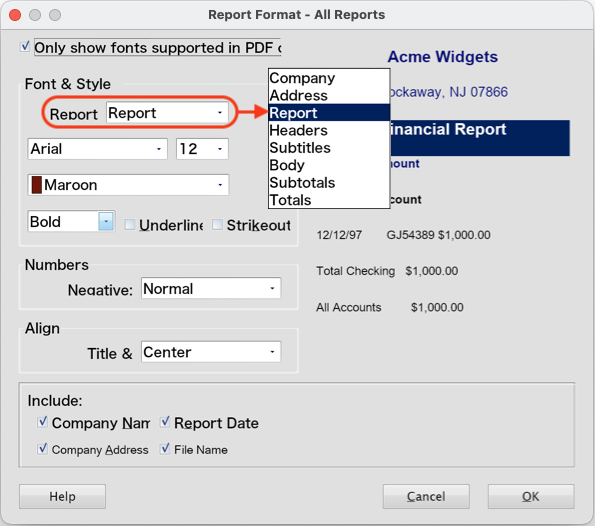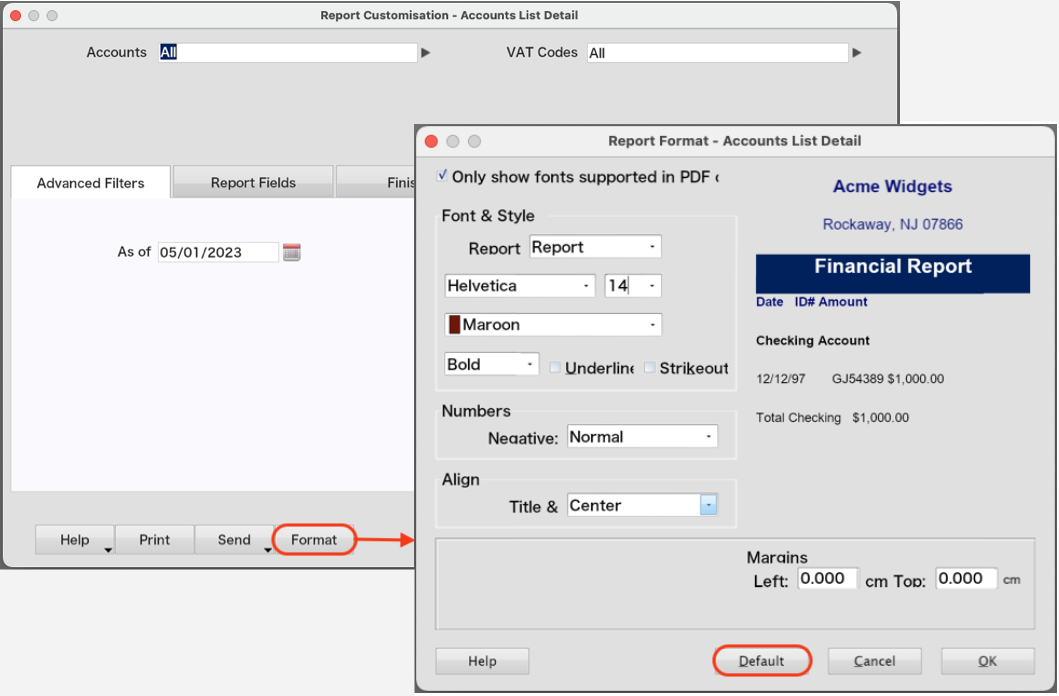Print formatting & Resetting default report fonts
Article ID: 2025210 Last Updated: 5 April 2023
Occasionally you may need to reset AccountEdge's default print settings or reporting fonts. Reasons may include:
- Reports appearing 'blank', or with too many pages
- Reports not fitting onto a page
- Some columns being 'cropped', such as dates and so on
- Your cosmetic preference for a particular font
- Blocks & squares appearing instead of text
Resetting print formatting
- In AccountEdge, at the top left corner of your screen, click File> Page Setup...
- In the Page Seup window, click the Format For option and select Any Printer.
- Click the Format For option again and reselect your preferred printer.
- Click OK and print your report or form.
If the issue persists continue below.
Resetting reports fonts
- In AccountEdge, at the top left corner of your screen, click File> Default Fonts...
- In the Default Font Selection window, click the Reports button.
- In the Report Format window, set each Report Line font to your preferred font and size.
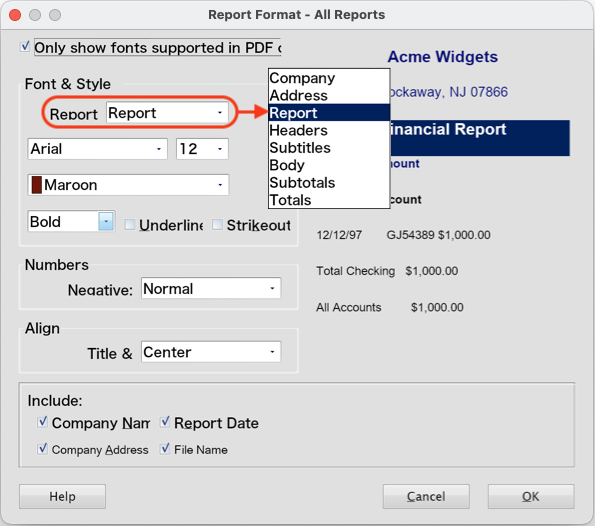
Although you can use any font and size you desire, we recommend the following fonts:
- Company Arial 12 Bold
- Address Arial 10
- Report Arial 12 Bold
- Headers Arial 9 Bold
- Subtitles Arial 9 Bold
- Body Arial 9
- Subtotals Arial 9
- Totals Arial 9
- Once you've set the fonts as your require, click OK.
Your reports should now automatically use your new default fonts.
If the problem persists...
If you find that your reports are 'blank' or not using your selected default fonts, do the following:
- Check that the default font has been set per the steps above.
- Go to the affected report’s Customisation window and click the Format button.
- In the Report Format window, click Use Default, which will set the report to use your default fonts.
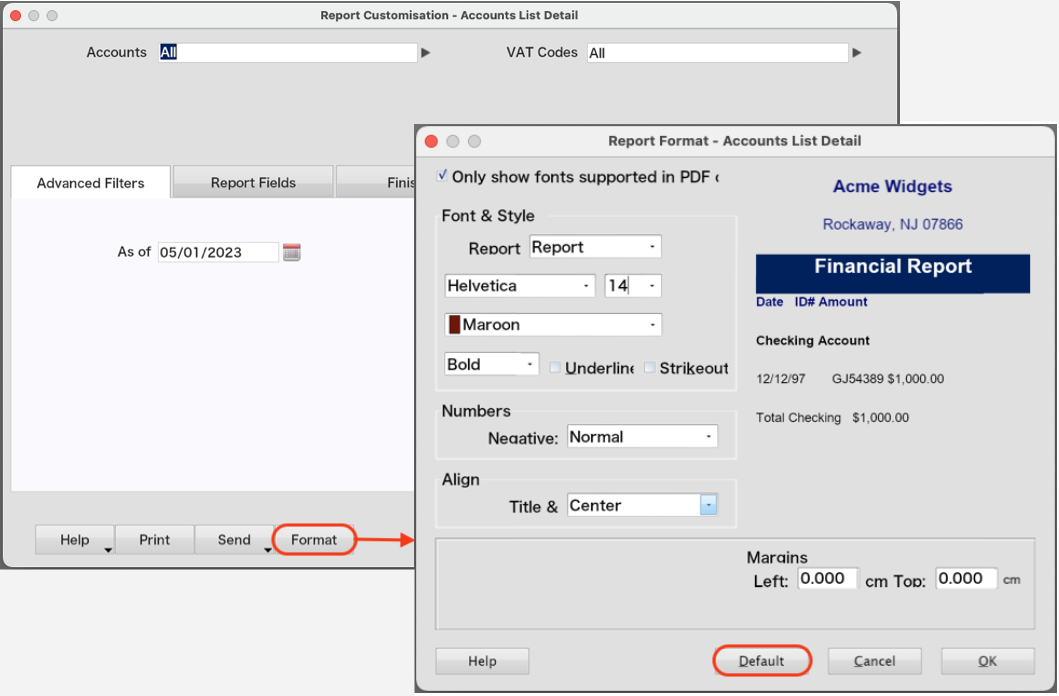
Click OK and produce your report.
Return to AccountEdge Support