Article ID: 2025126 Last updated: 20 May 2016
An employee's leaving information, including their leaving date, should be sent to HMRC via the employee's last Full Payment Submission (FPS). However, you may encounter a situation where an employee's leaving date was not included in an employee's last FPS. In these situations you will need to send an additional FPS to inform HMRC of the employee's leaving date. Typical situations where this occurs are:
1. The employee was temporarily working in the company and wasn't classed as 'left' until after their last FPS was sent to HMRC.
2. The employee left the company with no notice and didn't (and will not) receive any further payments.
3. The leaving date was forgotten to be added to the employee's card details before their last FPS was submitted.
Add a leaving date to the employee's card details. This will trigger the employee for inclusion in the next regular Full Payment Submission (FPS) for the company, despite the employee not having been paid in the period.
The additional FPS for this employee will contain only their newly added leaving date and original year to date information, nothing else. The additional FPS should be treated as a correction to an earlier submission and should be marked as so.
Employee Joe Bloggs was last paid in June 2014 (month 3). Pays were subsequently processed up to September (month 6).
Before processing October (month 7) we realise that Joe Bloggs' June leaving date had not been sent to HMRC.
Always ready to make HMRC happy, we add Joe Bloggs' June leaving date to his employee card details.
October (month 7) pays are processed as normal and we prepare the monthly Full Payment Submission. Joe Bloggs name will automatically be added to October's submission, despite him not being paid in the period.
To declare Joe Bloggs' additional FPS as a correction, click the white 'zoom' arrow to the left of the employee's name, as shown below:
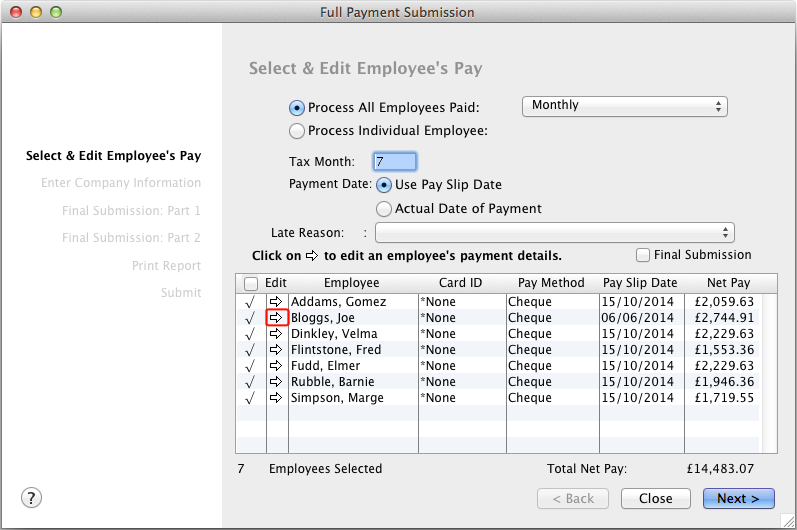
Select Late Reason: H - Correction to earlier submission
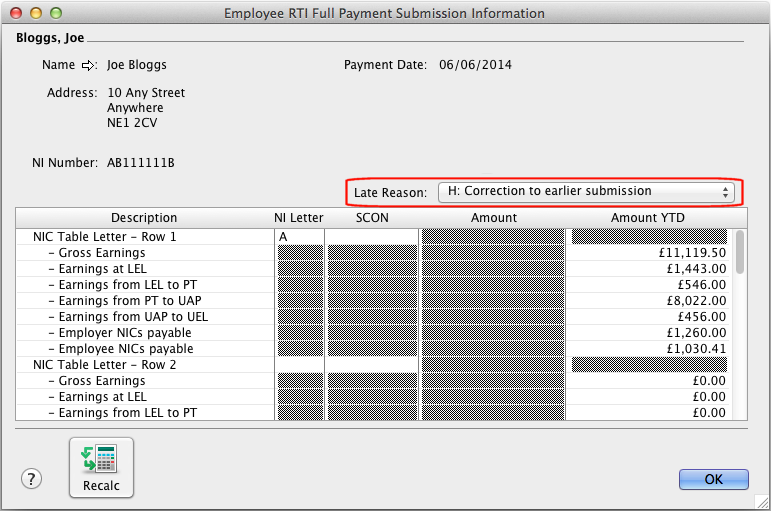
Click OK to return to the FPS window and continue with the submission as normal.